Next week on April 6, 2020, we will begin online learning. This means we will be using online resources to provide learning opportunities for students. I will have more information on what this will look like soon, but I would like to get you set up with what you will need first. It may be helpful to bookmark this page so you can look back at it if you need to.
Step 1: Make sure your student can log into the portal
This should work on whatever device you are using – computer, tablet, or smartphone.
- Open a web browser (google chrome, firefox, safari, or internet explorer are usually your choices)
- go to portal.austinisd.org
- Have students log in with their username and password. I will email this information to you before the end of the week if you do not have it already. Student ID numbers can be found on report cards, but students may already know them because they are used to log in to iStation.
- There is also an option to log in with a QR code – this is a little picture that you would hold up to the webcam on your computer that would log students in without having to type their username and password. If you have access to a printer and are interested, let me know!
Step 2 (for smartphones) : download the Canvas Student App
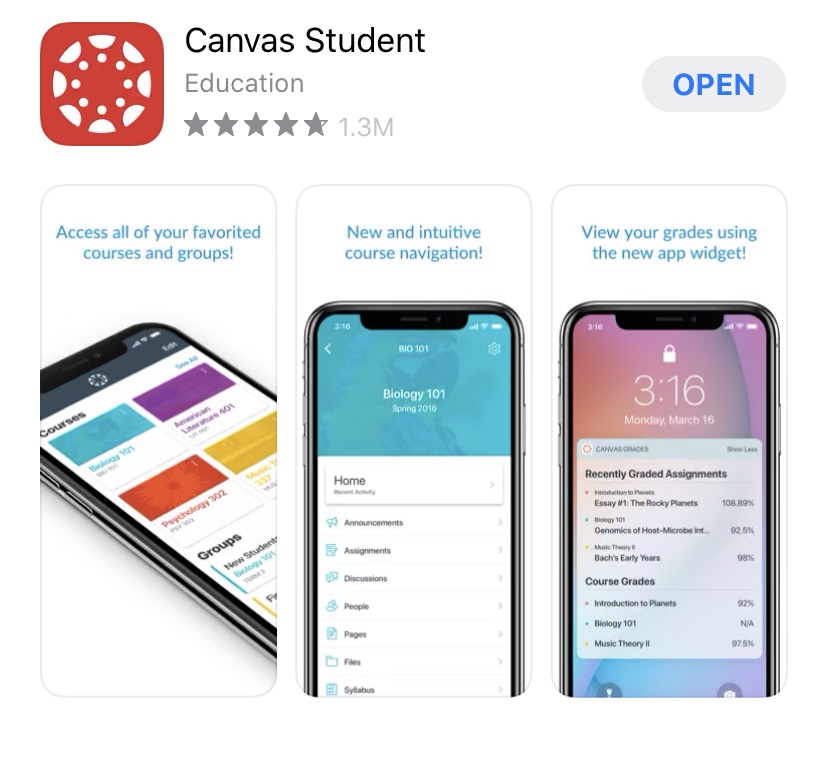
This app works on apple devices and android devices. Be sure you get the STUDENT version of the app! You can download the parent version too, but the student app is where the kids will view the lessons and submit their responses. Only use the app if you must use a smartphone. If you have an iPad or a tablet, log in through your internet browser (safari, chrome, or firefox).
When you open the app, you will need to click on “Find my school” and type “Austin Independent School District” in the box – it will ask you to log in through the portal again. Once you are in it will show you all the courses your student is enrolled in – for right now you will want to click on the blue homeroom course.
Step 3: If you are on a tablet or an iPad, download iStation and Dreambox. If you are on a computer, download iStation. If you are on a smartphone, you might not be able to use these apps because of the small screen (though you are welcome to see if they’ll work!) – move on to step 4.
| Device | How do I use iStation? | How do I use Dreambox? |
|---|---|---|
| iPad | download the app | download the app |
| Android tablet | download the app | No app available. You might be able to use it in the browser through the portal |
| Chromebook | download the app from the Chrome store. | Access it through the portal in your browser |
| Computer / Laptop (Mac or PC) | You will need to download the iStation application from iStation.com | Access it through the portal in your browser |
Step 4: Open Blend and explore the Homeroom class
When you are ready, you can preview the online platform we will be using.
For a computer or tablet:
Log on from a computer. If you have an iPad or Android tablet, you can log in the same way using the tablet web browser (usually safari or chrome).
For smartphones:
Log on from the Canvas Student app on an iPhone or other smartphone.
Get started in the homeroom course.
Questions? Need help?
Please feel free to message me if you need help! You can also call me during my office hours, which are 8am – 9am and 1:30 – 2:30pm Monday through Friday.